Destination or Printer: select Save as PDF
More Settings: In the Options, be sure the boxes Headers and footers and Background graphics are selected.
Validate Upgrade
Deploy your Creo build for your existing DevOps and testing processes. Only when the version has been tested and verified, should it be promoted to production.
- Assemble Project Team
- Document Test Strategy
- Create a Project Plan
- Apply Configuration and Deploy Customization
01. Execute Test Plan
Stick to the strategy you created in the Plan phase. As a reminder, here are the things you want to cover when you test in a development, quality assurance (QA), and/or testing environment(s).
- Verify user permissions and data: Make sure your users have the same Creo feature access they originally had before upgrading Creo. Ask users to log in to Creo in a test/QA environment and verify they have access to everything they need. Test the user permissions for each user group (administrator, user, etc.). You may need to strip production data from some environments to prepare for testing, especially user acceptance testing.
- Verify users have the correct license: The users’ licenses should also be verified if they have changed between versions of the software.
Remember that testing is an iterative process and follow your testing plan thoroughly to verify the new version. If you find issues, submit IT tickets to get support and go back to your test cases to address any issues. Remember to document changes as you write and record test results.
02. Gain Acceptance from Stakeholders
Test the application in a test/QA environment with a select group of existing users to make sure that the upgrade has not impacted their experience negatively. User acceptance testing should answer questions like:
- Can users navigate and use the application as they expected?
- Is the new functionality confusing?
- Is it missing any functionality that they’re accustomed to having in previous versions?
- Did the application function correctly during the test?
You may get insights during testing and choose to act on them later. If the application does not meet all user needs, decide whether to pause deployment or to launch as-is.
Did you find this helpful?
Configure and Customize Creo
Prepare End Users
Table of Contents
Overview: Upgrade Your Creo Parametric
To support your move to latest Creo release we have created this guide to help you plan, set up, and deploy your upgrade.
We have centralized our top resources from across the company into this single path to support you. In this webpage, you will not only find the general step-by-step instructions for all Creo versions, but also find the latest version-specific documentation, training courses, and PTC services to help you along the way.
It is the central hub for everything on Creo upgrades.
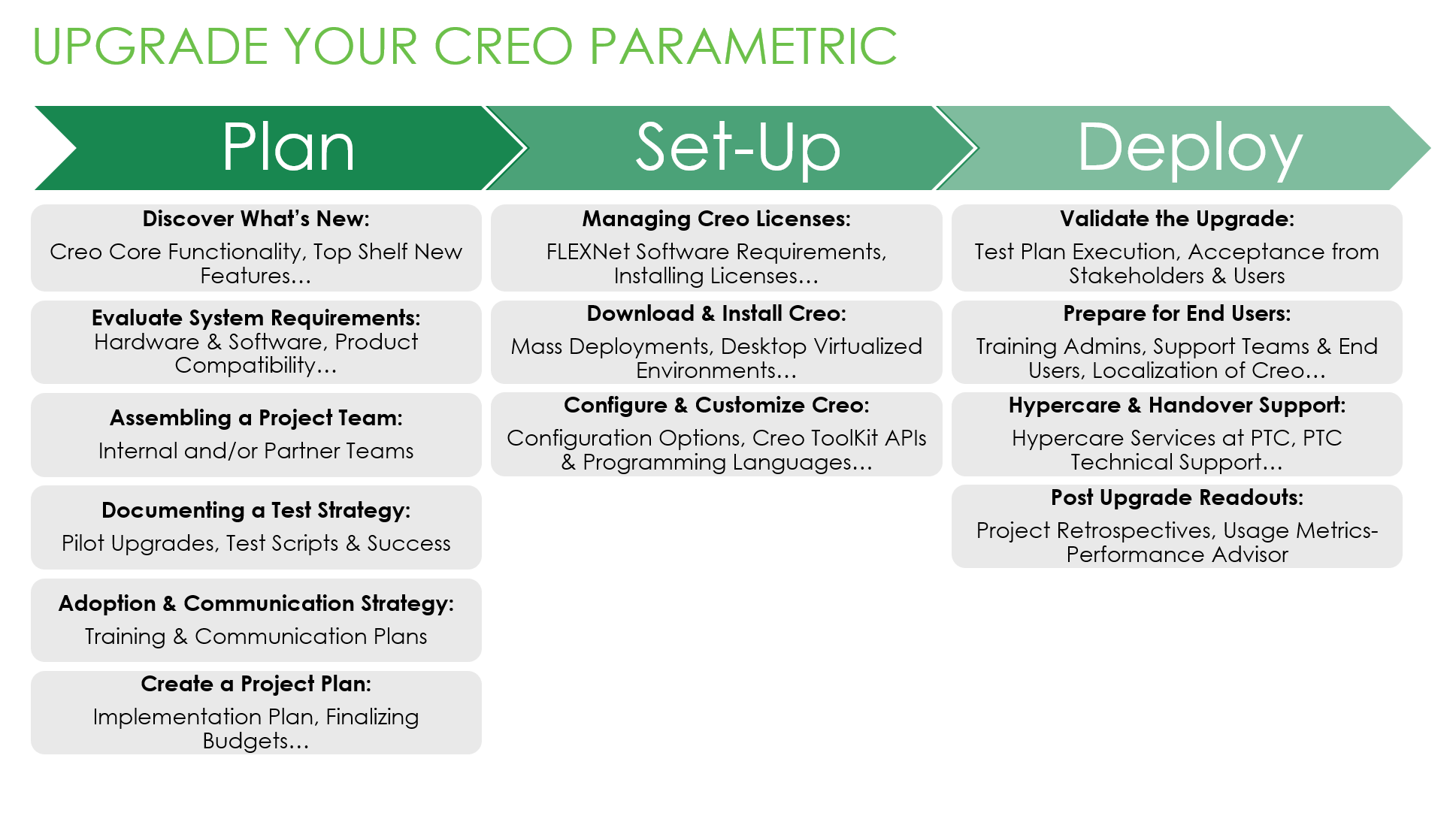
The information is useful for:
- CAD Admins
- Project Managers
- Stakeholders
- Technical Staff
- Engineers
What is a Success Path?
A Success Path is an online guide to help you implement a specific PTC product at your organization. Each path provides step-by-step instructions from the early planning stages all the way through to deployment. Use a Success Path to help your organization get the most out of a product and achieve your business goals.
Did you find this helpful?
Discover What's New
Before you begin, complete these steps:
01. Features and Functionality
While deciding if you are ready to upgrade to the latest version of Creo, we recommend reviewing the features available with each version of Creo.
Read about what’s new in the latest release of Creo on the What’s New page.
Read technical details on Creo’s Core Features and Functionality on the Help Center.
Creo’s Top Class Core Features:
PTC’s Creo is a global leader in Product Design 3D CAD software. Read how Creo helps re-invent how we design, create, and innovate better products with our broad range of functionality:
- Modeling & Design: Build better products faster by accelerating product innovation, reusing the best of your design, and replacing assumptions with facts. Go from the earliest phases of product design to a smart, connected product with Creo.
- Simulation & Analysis: With simulation, you can analyze and validate the performance of your 3D virtual prototypes, allowing you to iterate more quickly and design with greater confidence while saving money and time.
- Augmented Reality: With Creo AR Design Share integrated into every seat of Creo, companies are changing their product design process to take advantage of this cloud-based technology. With Creo AR, you can iterate faster, make fewer prototypes, and conduct more meaningful design reviews.
- Smart Connected Design: When the power of CAD and IoT come together, your team can access a feedback loop of how your products are performing in the field, enabling you to design more reliable products.
- Additive Manufacturing: With Creo additive manufacturing, you can develop innovative designs, optimize, and print to a variety of printers with ease, all within Creo.
- Model-Based Definition: A model-based definition is an approach to creating 3D models so that they effectively contain all the data needed to define a product.
02. Why Upgrade Your Version of Creo Parametric?
Many current Creo customers upgrade simply because they want to be on the latest and greatest version of the software. Here are a couple more reasons to upgrade:
- Subscription customers upgrade for free. If you’re not a subscription customer yet, make a move to PTC subscription to upgrade!
- Creo’s Core Functionality has evolved, get the best in user experience and features when you upgrade.
- PTC’s investment in the best-in-class new CAD technologies.
You can find a summary of all the capabilities added to Creo since Creo 1!
- Read our Capability Comparison between Creo versions and explore the enhancement details made so far.
- Read our collection of What’s New articles from every version of Creo Parametric.
Upgrading an established system often seems daunting – from planning all the way to installing an update to all users’ machines, getting everybody onboarded for quick productivity, and possibly adjusting workflows – sounds like quite a task.
Every customer is different and there is no one-size-fits-all approach for upgrading. However, with our expertise from servicing customers over many years, our Customer Success team has the expertise to support you with your upgrade project.
Recommended Resources
Evaluate Requirements to Upgrade
Before upgrading your Creo, review your existing system and determine the effects of upgrading. Be sure your hardware is ready to support the latest version.
Before you begin, complete these steps:
01. System Requirements
When upgrading Creo, refer to our guidance on hardware and software requirements (access to this link requires logging into eSupport). Evaluate what your needs may be:
- Hardware Considerations: What type of hardware do you have? (For example, RAM, Monitors, Network, Graphics Cards, etc.)
- Software Considerations: What type of software do you have? (For example, Windows System, FLEXlm/FLEXnet Server, Internet Browser, OpenGL, etc.)
Depending on your needs and the extensions you choose, you will have different hardware requirements. Common examples of special hardware requirements are graphics cards for View Client and View Adapters or Creo Simulation.
Refer to the recommended resources below for links to hardware and software resources.
Recommended Resources for Hardware
- Creo Hardware Checker
- Creo View: What are the client system and graphics hardware requirements eSupport PTC login required
- Creo View Adapters: Graphics Card and Worker Display Requirements eSupport PTC login required
- Hardware Requirements for Creo Simulation Live Help Center
Recommended Resources for Software
- Platform Support Summary for Creo Parametric eSupport PTC login required
- FLEXlm/FLEXnet Server Version and Flexnet enabled applications Compatibility Matrix eSupport PTC login required
- Creo Future Platform Support Summary
Recommended Resources
02. PTC Product Compatibility
Creo and PLM Software
Our Creo software connects to our industry-leading PLM software, Windchill. When preparing for an upgrade, it is essential to think about your connections to a PLM system.
The key considerations to make:
- Evaluate each products' roadmap release dates, end of support, and end of life information. You can find this information on our PTC Product Calendar.
- Use the Release Advisor (access to this link requires logging into eSupport) to see how your installed version of Creo Parametric is compatible with PTC and other popular third-party products.
- Check changes made in Creo releases within the same version (e.g., 6.0.0.0 vs. 6.0.2.0) in our what's new in Creo Parametric 1.0 to 8.0.
Note: If you use Creo with a non-PTC PLM System, please refer to the documentation provided by the PLM company.
Working with Different Versions of Creo
We know that product design in Creo is a highly collaborative process. You may choose to have multiple teams within a company or even a third-party partner contribute to your design. When making an upgrade, you should be cognizant of the current Creo versions used, align on version requirements between teams and partners, as well as map the potential compatibility change from the upgrade.
Creo Parametric models are fully forward compatible (i.e., models from an older Creo version can be opened in newer Creo versions, but not vice versa).
Creo and Other CAD Systems
When working with other CAD systems, such as CATIA, NX, please be sure to review Creo Parametric system compatibility and version support information, as well as applications that support the connection.
Recommended Resources
- PTC Release Advisor eSupport PTC login required
- Best Practices for Upgrade, Downgrade and Version Access Compatibility eSupport PTC login required
- Supported version of various external file formats in Creo Parametric eSupport PTC login required
03. Plan Configurations and Customizations
Creo configurations and customizations allow you to set-up your environment just for you.
- Configurations allow you to modify elements, like the user interface, within Creo to your preferences.
- Customizations are special builds that may not always be supported by PTC. For details on Creo Toolkit Customizations or Customization Support, please refer to our Customization Support Policy for Creo.
When upgrading, it is crucial to keep track of all configurations and customizations made beforehand, as well as review what configurations have changed, then re-configure (access to this link requires logging into eSupport) during the installation of the new software.
Recommended Resources
- Customization Support Policy for Creo
- Documentation of all config.pro Configuration options for Creo Parametric eSupport PTC login required
- Re-configure Creo eSupport PTC login required
Assemble Project Team
To achieve a successful upgrade, you’ll need an experienced team. Explore the skill sets and experience your project team needs. Determine whether your organization internally employs the right talent. Hire outside resources to bridge any gaps if needed.
Before you begin, complete these steps:
01. Gather Internal Team
You’ll need a variety of contributors to upgrade your Creo system. The number of team members will vary, depending on the scope of your use case. Having experience upgrading Creo will be a significant advantage. PTC and experienced partners can often fill gaps in skill sets and experience.
Although their titles may differ, you need the following team members.
- Project Manager is responsible for leading an entire project through initiation, planning, execution, and completion. They will play a significant role in ensuring the upgrade is done promptly.
- Technical Lead is responsible for leading a development team, and responsible for the quality of its technical deliverables. They will determine which update customizations will be valuable as well as understand the existing configurations.
- Testing Team/User is responsible for creating test scripts and plans for the upgrade. They are aware of the current business processes and will document all changes for the upgrade.
- Systems Administrator is responsible for the upkeep, configuration, and reliable operation of Creo. They will need to be aware of all the changes being made to the system.
- Process Lead is responsible for the project technical documents to validate consistency between environments, resources, and goals to meet.
- Adoption Lead is responsible for creating a user adoption strategy to help end users reach their goal. They will be vital to getting end users using the new functionality and keeping usage up.
02. Align with Partners and Teams
We know that product design in Creo is a highly collaborative process. You may choose to have multiple teams within a company or even a third-party partner contribute to your design. Before you make an upgrade on your Creo version, you should align version requirements between your teams and partner companies. We recommend that on your upgrade team, you have an informed member from each party to help ensure that upgrade changes will not affect any collaborative work between teams.
Recommended Resources
03. Determine outside resources needed
When necessary, organizations hire contractors or consultants to bridge skills gaps in their organization. If internal employees are non-existent or unavailable, hire outside resources. Verify that the individuals you hire have the right skills and experience to meet your project goals.
If you purchased a Success Plan from PTC, you have access to Creo experts who will support and guide you. Customer Success Management can help you plan your upgrade. Your PTC Customer Success Manager will ensure you have the right mix of resources on your team. They’ll help make sure each contributor has extensive experience with Creo and is well suited for the role. If you don’t have a Success Plan, contact your sales representative.
Recommended Resources
Document a Test Strategy
Before you begin, complete these steps:
01. Pilot Upgrade
In many instances, you may have access to download an upgrade and replicate your production instance on another server. Piloting the upgrade ahead of time assures that you:
- Have end-user buy-in and support of the new functionality
- You can experience all-new functionality first hand and can plan better on how to integrate them into your existing Creo system
02. Define Test Scripts & Success Criteria for Upgrade
Before you can deploy the upgrade, review your acceptance criteria, and confirm your development environments. Your technical lead and testing team works together to create and update existing testing plans.
In general, we recommend the following testing:
- Regression testing: Re-run existing functional and non-functional tests to ensure the system works as expected and only changes where expected
- System testing: Test the features and functionality of a collection of components defined by an acceptance criteria document
- Security and penetration testing: Test for vulnerabilities, risks, and threats (always test with different scenarios that represent real use cases)
- Integration testing: Verify existing integrations still work with the upgraded version of Creo. This includes any PTC product you have Creo integrated with. Refer to the system requirements objective for compatibility matrices.
- User acceptance testing (UAT): Test with select end-users to make sure the user interface meets their needs
- Deployment testing: Verify the package works as expected on a staging server that represents a production configuration
Identify what testing you need to do in each of your environments. Remember to consider security and compliance requirements at every stage.
Document the plan for how you will test the solution. Be as thorough as possible. Update any changes to your existing test plans as necessary. You will need these details for the next upgrade.
You will know this upgrade was successful if:
- All customizations are functioning correctly with existing functionality
- All end users can proceed to work as usual
Recommended Resources
- Checklist for Updating to Creo Parametric eSupport PTC login required
Adjust Adoption and Communication Strategy
If your plan is to upgrade your Creo system and not take advantage of any new configurations or customizations, this objective will be straightforward for you to tackle. If you plan to take advantage of the impressive new functionality available, you’ll want to make sure to get your end users excited and ready to use them.
Before you begin, complete these steps:
01. Understand Changes to End Users
Create a list of the personas in your organization who are involved in creating, supporting, and viewing in Creo. Then articulate what they need including in documentation to do their jobs.
Consider when, how, and for whom documentation will need to be available. Once you define each audience and end-user documentation needs, communicate this within your organization. Individuals responsible for creating documentation will have a clear picture of what needs to be included.
02. Document Training Plan for Users
Identify who your end users are and what they need to adopt the upgraded technology. They need to understand how the system will change and how it works now so they can continue to do their jobs. This is especially important for super-users—those in positions to help or direct others.
Each user may need different levels of understanding and education. Determine what level of documentation is necessary to inform them. You may need technical documentation, presentations, or instructional material. Be sure to update any existing training materials.
03. Create a Communication Plan
As part of change management, create a communication plan to connect with the appropriate audiences.
Use these questions to guide your communication plan:
- Who are your audiences?
- What does each audience care about the most?
- What do they need to know to be successful?
- When do they need to know it?
- What are the existing or best channels to communicate through?
- Who should deliver the message(s) for it to be effective?
- How often should each audience be communicated with?
- What do you need from your audiences at different points in time?
- How can your audiences communicate with you?
Once all of these questions have been answered, consider how to update your change management plan. The key to a successful upgrade is a seamless transition for your end users.
Create a Project Plan
Compile the plans to upgrade your Creo system into one project plan.
Before you begin, complete these steps:
01. Document Implementation and Project Plan
Now that you understand the functionality available to you and the requirements necessary to upgrade to Creo Parametric, you need to document how and when you will execute the customization and configuration of the system. You will also need to be prepared to reconfigure the Creo system.
Your project plan should provide a detailed view of everything you need to do to complete your project. This plan should include:
- Specific tasks
- The people responsible for tasks
- When each task needs to be completed
Use the documented plans you've created so far as a place to begin. No task is too small and should be included. Everything from development and launch tasks to training and communication plans are important for the project plan.
02. Stakeholder Alignment
Significant changes in functionality require substantial buy-in from your stakeholders. Your stakeholders include the project's sponsor as well as key end-users of the system. Make sure to gather your project team before kicking off to ensure everyone is on the same page with the pending changes to the system.
03. Finalize Budget
To finalize your upgrade project plan, compile a final list of project costs.
Add up the final costs of:
- Equipment such as hardware and software
- Internal and external resources
- Any potential financial impact this project could have on current operations due to outages, shortages, etc.
We recommend that you include a 10-15% contingency on your final budget to support unplanned costs that may come up during the project.
Manage Creo Licenses
At PTC, we use FlexNet Publisher as our chosen provider for License Management. To learn more about license types and systems at PTC, please review our licensing basis table for ‘PTC Creo & Other MCAD Products.’
Before you begin, complete these steps:
01. Requirements for FlexNet
Before you begin, it is crucial to check on the compatibility, hardware, and software requirements of FlexNet Publisher to ensure that you can successfully check-in or check-out licenses for usage. Be sure to review:
02. Installing License Managers
When you are ready to download FlexNet publisher, find the link under Additional Downloadable Software Updates in the Order or Download Software Updates webpage.
The Creo Installation Central Resource offers step-by-step instructions to perform common Creo tasks like installing license servers.
- If using LMGRD, visit the Create License Service (LMGRD) page listed in recommended resources to learn how to add a LMGRD server manually.
- You need to be signed into eSupport to access this page.
- This page includes written instructions and a video tutorial to guide you through the license service creation process.
- If using LMADMIN, visit the Install LMADMIN Web Interface page listed in recommended resources to learn how to install the PTC License Server.
- You need to be signed into eSupport to access this page.
- This page includes written instructions and a video tutorial to guide you through the installation process.
You can find more details between the two manager services (LMGRD and LMADMIN) in the FlexNet Publisher’s License Administration Guide (see link below in recommended resources).
Recommended Resources
- Create License Service (LMGRD) eSupport PTC login required
- Install LMADMIN Web Interface eSupport PTC login required
- FLEXnet Publisher Central Resource Page eSupport PTC login required
- FlexNet Publisher's License Administration Guide Resource Center
- Platform support and download page for FLEXnet Publisher standalone installer eSupport PTC login required
03. Managing Licenses
To start, be sure to check your license entitlements with our PTC Licensing Tool or Request a License Report. When working with Creo, you'll need to manage licenses available at the company. This includes who, when and where a user checks in or checks out the license for usage. Review how to manage licenses using PTC Licensing Tool.
Getting New License Files
New license files for Creo are retrievable from the PTC Installation Assistant, as well as the PTC License Management Web tools, where you can request a license pack via email.
Note: Creo licenses are backward compatible (i.e., a newer release license can be used on older Creo versions). However, you must update the older license to a new release level when installing the new version.
Applying or Updating New License Files
If you have recently increased the number of licenses purchased or are a new customer, you will have to apply or update new license files on FlexNet Admin License.
- If using LMGRD, visit the Update LMGRD New License page listed in recommended resources.
- If using LMADMIN, visit the Update LMADMIN New License page listed in recommended resources.
These pages include written instructions and a video tutorial to guide you through the license update process for LMGRD and LMADMIN. You need to be signed into eSupport to access these pages.
Borrowing, Reserving, or Excluding Licenses for Users
In Creo, you can also borrow or reserve licenses for users in advance. Visit Advance License Setting (you need to be signed into eSupport to access this page) to learn more about:
- How to borrow licenses for Creo Parametric
- How to reserve licenses for specific users or groups
- How to exclude a particular user from using some license feature in Creo Parametric
Recommended Resources
- Update LMGRD new license eSupport PTC login required
- Update LMADMIN new license eSupport PTC login required
- FlexNet Publisher's License Administration Guide Resource Center
- FlexNet Licensing End User Guide
- Transfer of product license from an existing Host ID to a new Host ID eSupport PTC login required
- Create License Service (LMGRD) eSupport PTC login required
Download and Install Creo
If video does not automatically load, access it here.
To access the materials within this guide, download the Creo Software or get Technical Support, you will need a PTC account to enter the eSupport Portal.
Before you begin, complete these steps:
01. Set Up Your PTC Account
If you are new to your organization or need a new account, this is how you do it: create an account and be sure to provide one of the following numbers:
- Your Service Contract Number (SCN)
- Your Sales Order Number (SON)
- Your Site Number
PTC will send a software order fulfillment email after your purchase is complete. That email will give you the information listed above. If you can't find the information you need, contact your sales rep or renewals.
Recommended Resources
- Get Help Logging In eSupport
- Create New PTC eSupport Account eSupport
02. Downloading and Installing the Software
Before you begin, we recommend you review Evaluate Requirements to Upgrade, which details hardware and software system requirements, PTC Product Compatibility, and configurations and customizations.
Detailed installation steps are available on the Creo Installation Central Resource Page. PTC created the installation guide to help you find information about installing and upgrading Creo that relates to your situation. Select which situation describes your needs best and then information will be filtered to you.
To complete the Creo Installation, you will need to:
- Download the Software Installer from our eSupport Portal at the PTC Software Download webpage.
- Download License Files, which are retrievable from the PTC Installation Assistant or PTC License Management Web tools via email request.
- Apply PTC Licenses to License Managers, read more under Set-Up: Managing Licenses.
- Finish the installation of the software.
Silent Un-Installation, Installation & Mass Deployment
Silent Installations
For our larger customers, we provide the option and instructions for silent installation and mass deployment, monitoring silent installations, and silent un-installations. A silent install is the installation of a software program that requires little user interaction. It is a convenient way to streamline the installation process of an application.
Desktop Virtualized Environments
Alternatively, you might also choose to use desktop virtualized environment for your users. Desktop virtualization is a software technology that separates the desktop environment and associated application software from the physical client device that is used to access it.
At PTC, we partner with Citrix for virtual desktops. Virtual desktops allow users to connect to their corporate desktop applications of Creo without having to install these desktop applications on users' systems. Once Citrix is installed, and the virtual desktops are created, you can install Creo on them.
Recommended Resources:
- Hardware Notes for Creo - Desktop Virtualization Environment Support
Other Application Co-Upgrade
It is crucial to ensure that other partner apps are co-upgraded to compatible versions. Review "System Requirements" and "PTC Product Compatibility" in our previous step Evaluate Requirements to Upgrade to ensure that other third-party applications are compatible.
Extension Library Links
If you have Creo extensions, the associated data and especially your library data must be transferred as well. Refer to our PTC Software Download Page for libraries:
- Under Creo 8: Creo Expert Moldbase Extension 14.0
- Under Creo 7: Creo Expert Moldbase Extensions 13.0
- Under Creo 6: Creo Progressive Die Extension 12.0, Creo Expert Moldbase Extension 12.0
- Under Creo 4: VS2015 Toolkit, Creo China 2D GB Standards Extension
- Under Creo 1: Creo Human Factors
- Under Wildfire 5: Expert Framework Extension 7.0
Configure and Customize Creo
Creo configurations and customizations are designed to help you adjust Creo to your needs and make the most out of our technology. When upgrading, it is essential to keep track of all configurations and customizations made beforehand, check that they are imported successfully, and reconfigure if needed.
Before you begin, complete these steps:
01. Configurations
At PTC, we regularly improve our configurations based on user needs and provide CSV files that document all config.pro options for our latest and earlier releases. Refer to the recommended resources for where to find documentation for all config.pro options for all Creo versions.
Before the upgrade, you should check what has changed between versions. You can do this by accessing the configuration options for each version in our eSupport Portal's Reference Document Search Tool (refer to the link in recommended resources below), and then downloading the appropriate CSV files, and making a side-by-side comparison of the options.
When the upgrade is complete, review how to reconfigure Creo Parametric (refer to the link in recommended resources below), and check that configurations and customizations migrated successfully.
We recommend 'Model Quality' as a standard configuration for all users. By default, Creo is set for optimum performance of speed. Depending on your needs, users may need to increase or decrease the model display quality. For example, in large assembly management, you will need to decrease display quality for smoother performance.
Recommended Resources
- Documentation of all config.pro Configuration Options list for Pro/ENGINEER and Creo Parametric eSupport PTC login required
- eSupport Portal's Reference Document Search Tool eSupport
- Reconfigure Creo Parametric eSupport PTC login required
- How to Set Configuration Options Help Center
- Performance for large assembly and model quality display eSupport PTC login required
02. Customizations
Customizations are special builds made in the language of Java, C, or C++ and you can code and adjust Creo based on your needs. Examples of customizations include:
During your upgrade, while evaluating your system requirements and documenting test strategy, you should have documented the needs of your customizations and whether they are compatible with the upgrade. You should also have a plan to test and verify all customizations still perform as necessary.
When making customizations, you will need Creo Toolkit APIs and Creo Toolkit coding language applications. Please read the following options and details carefully:
ToolKit APIs
ToolKit VB API – Free Programming Tool
Using Creo Parametric VB API, users can develop VB.NET or VBA programs that access the internal components of a Creo Parametric session to customize Creo Parametric models. This is a free customization tool and therefore supports limited and very basic customizations only. Learn more at our ToolKit VB API Knowledge Hub.
For a more robust customization capability, we recommend using our primary PTC application for programming 'ToolKit API.'
ToolKit API - PTC's Primary Programming Tool
Toolkit API is the primary PTC application for the programmer's interface and will require licenses. It provides customers and third-parties the ability to expand Creo Parametric capabilities by writing C programming language code and then seamlessly integrating the resulting application into Creo Parametric. Read more at our ToolKit Central Resource Page.
Recommended Resources:
- Best Practices to Upgrade Existing Creo Parametric C ToolKit Applications
ToolKit Programming Languages
At PTC, we offer multiple programming languages depending on your needs- C, C++, or Javascript.
Java Script - Free or Licensed Programming Language
Using Java as your programming language of choice provides a large library of Java interfaces to allow external application safe and controlled access to the Creo Parametric database and applications. PTC offers two versions of Java:
- Java Free (Formerly known as J-Link), read more at ToolKit Java Free Knowledge Hub
- Licensed Java Version, read more at ToolKit Java Licensed Knowledge Hub
C++ - Licensed Programming Language
Using C++ as your programming language of choice allows you to use both C++ and C programming languages together in the same application. This is especially useful if there isn't an equivalent API for the C++ toolkit, and therefore in a Creo Parametric ToolKit C++ application, the ToolKit API for C can be used. Learn more at our C++ Knowledge Hub.
Lastly, remember that customizations are special builds that may not always be supported by PTC. For details on Creo Toolkit Customizations or Customization Support, refer to our Customization Support Policy for Creo.
Recommended Resources
- Customization of the User Interface in Creo Parametric eSupport PTC login required
- Mini Toolbar or Short Cut Menu Customizations Help Center
- Map Key Creation Help Center
- Creo Parametric VB API Central Resource Page eSupport PTC login required
- Best practices to upgrade existing Creo Parametric C TOOLKIT applications for a higher Creo Parametric Release eSupport PTC login required
- Creo Parametric Object TOOLKIT Java Free Central Resource Page eSupport PTC login required
- Creo Parametric Object TOOLKIT Java Licensed Version Central Resource Page eSupport PTC login required
- Creo Parametric Object TOOLKIT C++ Central Resource Page eSupport PTC login required
- Creo Parametric Toolkit Customization eSupport
- Creo Community Customizations Forum PTC Communities
Validate Upgrade
Deploy your Creo build for your existing DevOps and testing processes. Only when the version has been tested and verified, should it be promoted to production.
Before you begin, complete these steps:
01. Execute Test Plan
Stick to the strategy you created in the Plan phase. As a reminder, here are the things you want to cover when you test in a development, quality assurance (QA), and/or testing environment(s).
- Verify user permissions and data: Make sure your users have the same Creo feature access they originally had before upgrading Creo. Ask users to log in to Creo in a test/QA environment and verify they have access to everything they need. Test the user permissions for each user group (administrator, user, etc.). You may need to strip production data from some environments to prepare for testing, especially user acceptance testing.
- Verify users have the correct license: The users’ licenses should also be verified if they have changed between versions of the software.
Remember that testing is an iterative process and follow your testing plan thoroughly to verify the new version. If you find issues, submit IT tickets to get support and go back to your test cases to address any issues. Remember to document changes as you write and record test results.
02. Gain Acceptance from Stakeholders
Test the application in a test/QA environment with a select group of existing users to make sure that the upgrade has not impacted their experience negatively. User acceptance testing should answer questions like:
- Can users navigate and use the application as they expected?
- Is the new functionality confusing?
- Is it missing any functionality that they’re accustomed to having in previous versions?
- Did the application function correctly during the test?
You may get insights during testing and choose to act on them later. If the application does not meet all user needs, decide whether to pause deployment or to launch as-is.
Prepare End Users
Ensure your end user support team is ready for the changes in the product to support your end users, and that your end users are ready to use the new functionality.
Before you begin, complete these steps:
01. Manage Existing Documentation
Document any customizations that were implemented and the steps taken to update your Creo system. This documentation is critical for supporting the software on ongoing bases. We recommend you document the changes with every release and change you make.
Documentation should include:
- Organization structure: Did the new functionality require a change in the licenses needed to access the application? Did the new version affect workflow and design processes?
- User and group permissions: Did the update and/or new functionality require a change to the existing permissions? Documenting this will help your support team quickly resolve issues that may come up after deployment.
- Necessary end user information: Provide instructions to the workers and customers who will be using your application.
Create documentation on how to use the application and how to get support in case of issues. This 'How to' and 'Support' is the only documentation your end users will need. Keep these documents consistently updated whenever changes are made to the application.
02. Train Admins and Support Teams
Train the teams who will give technical support to end users after deployment. Make sure they're familiar with the updates made to the application and its documentation, as well as understand how the end users should reach them for support. Your admin and support team should be the first people who are contacted when end users encounter bugs or errors.
Training your support team should involve:
- Understanding the changes made between Creo versions
- Training around new UI, features, and functionality
- Implementation of configurations and company customizations
- Experience submitting and getting additional support from PTC Technical Support when needed
- Documentation management
- Managing user access and privileges
- Localization and setting up Creo
To support your admin and support team training, we recommend all members:
- Gain access and learn how to use PTC's eSupport Portal & Knowledge Base
- Create accounts for admins on the PTC Community
- Bookmark PTC's Technical Support Case Logger and Customer Support Guide
- Make use of our Creo Admin Troubleshooter from Technical Support
- Review all the training materials provided under 'Train End Users' below
Recommended Resources
- Capability Comparison between Creo versions
- Getting Started with the Knowledge Base eSupport
- Managing your Technical Support Cases eSupport
- Creo Help Center Help Center
03. Train End Users
Depending on the new functionality, version updates, configurations, and customizations you've opted for, your training may range from extensive to none at all for your end users. Review the documentation you previously created along with the UAT results to make sure you cover significant changes. When communicating version updates with end users, make sure to always include your training documentation, go-live dates, and future follow-up for feedback details.
If more extensive product training is required for your engineers, review sample curriculum and contact PTC University for our Creo Product Service Trainings.
Recommended Resources
- Capability Comparison between Creo versions
- Creo Help Center Help Center
- Learning Connector PTC Communities
- PTC Community PTC Communities
- Reference/introduction documents about what's new in Creo Parametric 1.0 to 8.0 eSupport PTC login required
04. Localize Creo for Users
PTC supports Creo engineers no matter where in the world they are. Creo Parametric and our help centers are available in multiple languages. Please find details of Creo Language Support documentation, which outlines language support for:
- Creo User Interface
- Online Help & Tutorials
- Books and more
We recommend you localize the language you want in the Creo Help Center. This feature is controlled by 'PRO_LANG' and needs to be adjusted at start-up. We offer Help Centers in the following languages:
- French
- Chinese
- German
- Russian
- Japanese
- Korean
- Spanish
- Italian
You can also install and start Creo Parametric in a specific language.
Recommended Resources
- How to change the language in Creo Parametric Help Center eSupport PTC login required
- How to install and start Creo Parametric with a specific language eSupport PTC login required
Post Go-Live and Handover Support
You will need to monitor end user usage, ensure there are no issues with your upgrade, and prepare your internal application support team.
Before you begin, complete these steps:
01. Post Go-Live Support
During and immediately following deployment, the project team and support team should be readily available to resolve any issues. They should also know how to contact PTC Technical Support if necessary.
Thorough testing of the Creo version is vital to ensure the data integrity of models and reduce critical emergencies. PTC offers services to support you in your upgrade implementation, such as Dedicated Support Engineers & Technical Support Account Managers. If interested in an expert, contact Renewal Advisor to learn details.
- Dedicated Support Engineers offer short term service, support, and attention for Go Live events or other critical milestones events
- Technical Support Account Managers offer long term service to help you make sure that software is always running smoothly.
If pursuing an upgrade on your own, we recommend that during any testing and deployment activity, at least one CAD Admin and Support member are available.
Recommended Resources
02. Handoff to Support Team
After deployment of the new Creo version is completed, the team who implemented the version upgrade will transfer ownership to your trained and dedicated support organization. This team is responsible for providing technical support to your CAD Admins as well as Creo end users, among other duties. Ensure the application support team is trained and prepared to resolve potential issues.
After the handoff, your support organization should never make changes to the application in production. Finally, note the change(s) in the documentation.
Recommended Resources
03. PTC Technical Support
Technical Support at PTC is here to help you succeed during your upgrade and beyond. With your subscription we offer:
- Access to PTC’s eSupport Portal & Knowledge Base
- Unlimited Technical Support Cases
- PTC Community Support
- Performance Advisor to monitor product usage
- You may not have access to this feature, but your admin might. Contact your Creo admin for help or contact PTC to see who in your organization may have access to this feature.
When looking for help, we recommend you:
- The first search on google, we are search engine optimized or search in the Knowledge Base
- There are two types of articles on the Knowledge Base:
- Individual Case Articles and "Knowledge Hubs" (collection of articles by theme).
- There are two types of articles on the Knowledge Base:
- Then, file a Technical Support Ticket in our Case Logger.
- Call our Technical Support or Customer Care Center. Please refer to the Customer Support Contact Page for region specific numbers.
Recommended Resources
- PTC’s eSupport Portal & Knowledge Base eSupport
- Getting Started with the Knowledge Base eSupport
- Manage your Technical Support Case eSupport
- Case Logger
- Customer Support Contact Page eSupport
- CAD - PTC Community PTC Communities
- PTC Community Support PTC Communities
- Creo Performance Advisor Help Center
Conduct Post-Upgrade Readout
Take time to evaluate how the project went and review how end users are responding to the upgrade.
Before you begin, complete these steps:
01. Project Retrospective
At the end of the upgrade process, we recommend summarizing the work in a Post-Upgrade review to help improve or jumpstart future upgrades. We recommend you note:
- Who was part of the executing team and what were their responsibilities?
- What was the scope of the upgrade (enterprise, small team, etc.) and the overall upgrade plan?
- What testing activities were completed for this upgrade, and what were the results?
- What errors or challenges occurred in the process and how were they resolved?
- What errors did you report to our technical support or product management team?
Upgrading to the latest version of Creo ensures that you have all the latest enhancements and features. With these new enhancements, you can operate at your teams’ maximum potential. Revisit your original goals and measure the business impact of the upgrade. For example, after training, how has the design process or time changed?
02. Review Usage Metrics
As your team continues to learn and utilize the updated capabilities, we advise that CAD admins keep track of usage metrics from end users, as well as bugs or errors. To help your CAD admins, PTC provides Performance Advisor, our product telemetry tool powered by PTC ThingWorx, to everyone.
With Performance Advisor, a CAD admin can get aggregated views of usage and diagnostic data from Creo and other PTC products. Reports may include:
- System Stability
- Engineer Usage (Session Counts)
- Unexpected Exits or Errors
Making use of these reports and dashboards can help your team improve operational productivity by detecting performance issues early, predicting usage, and managing users accordingly.
Learn more about the Performance Advisor tool in our Help Center Overview and how to access it in the PTC Creo Dashboard Environment.
Recommended Resources
- Performance Advisor Help Center Help Center
- PTC Creo Dashboard Environment eSupport PTC login required